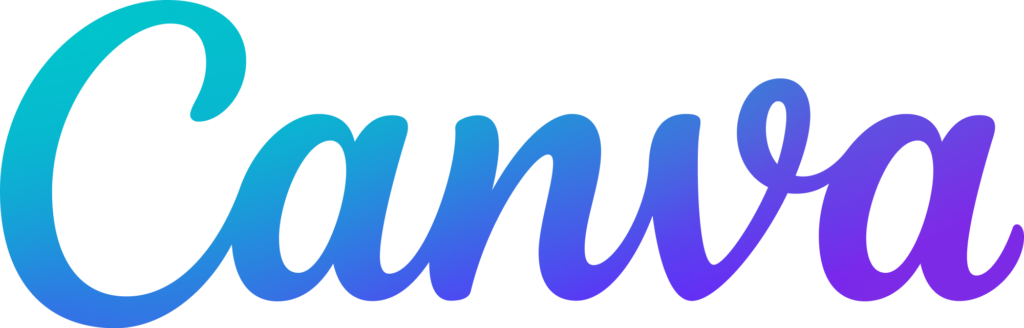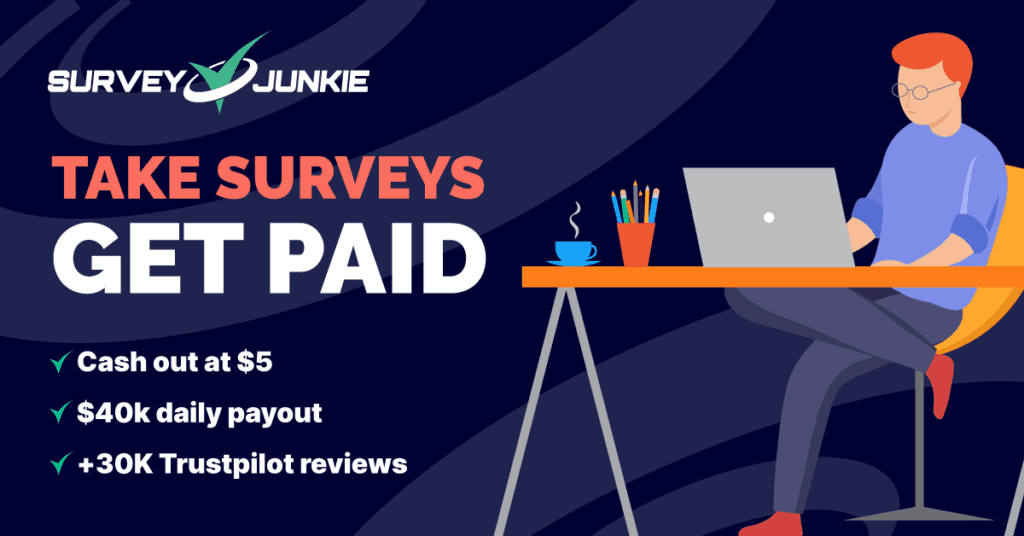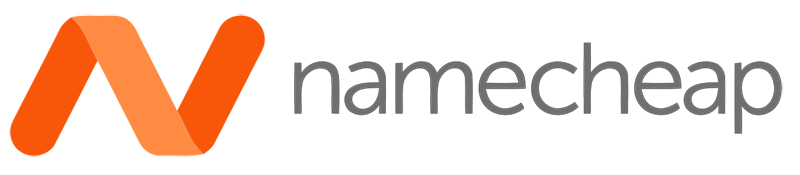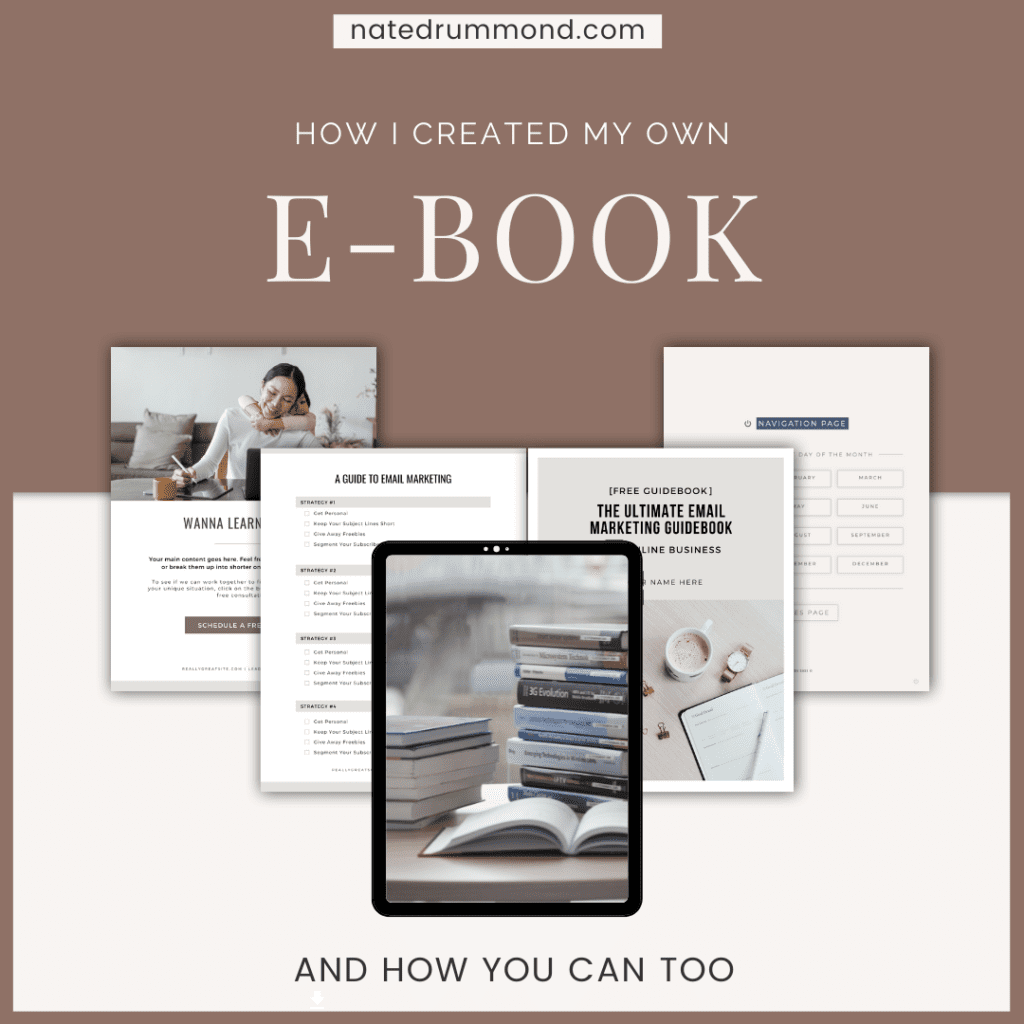A Quick Summary of Canva Pro
What Is Canva Pro? In this Canva Pro review, we’ll dive into the features and capabilities of this powerful platform, and show you why it’s quickly becoming one of the most popular design tools on the market. From its vast library of templates and design elements to its collaborative capabilities, Canva Pro has everything you need to create professional-looking designs in no time.
Disclosure: My website/blog is reader-supported and may contain affiliate links. If you decide to make a purchase through links on my site, I may earn an affiliate commission, at no extra cost to you. You can read my full affiliate disclosure here.
Canva Pro Review
Are you tired of spending countless hours on manual design work, or worse, settling for subpar design work? It’s time to elevate your game and streamline your workflow with Canva Pro – the ultimate design solution for your marketing and creative needs.
Canva is a graphic design platform that makes it easy for anyone to create professional-looking designs without the need for advanced design skills. Whether you’re a marketer, business owner, or simply someone who wants to create attractive graphics for social media, Canva has everything you need to get started.
The platform offers a vast library of templates and design elements, making it easy to create eye-catching designs in minutes. You can also add your own branding and custom elements to make your designs truly unique.
However, for those who want even more control over their design process, there’s Canva Pro. With Canva Pro, you get access to advanced features and capabilities that make it easier than ever to create professional-looking designs for your business or personal needs.
I use Canva Pro exclusively for all my graphic design elements, including blog feature images and social media graphics for Instagram or twitter posts.
In this post Canva Pro Review, we’ll take a closer look at Canva Pro and explore its many benefits. By the end, you’ll see why it’s a must-have tool for anyone who wants to elevate their design game, which is why I use this tool so much myself!
Trajectory To Wealth visitors get exclusive access to a 30-Day free trial with Canva Pro
Be Quick! This promotion won't last forever!
Features and Benefits of Canva Pro
Unlimited Templates and Design Elements
With Canva Pro, you’ll have access to an ever-growing library of templates and design elements that you can use to create professional-looking designs. Whether you’re creating a Facebook cover image, a business card, a resume or a presentation, Canva Pro has everything you need to get the job done.
Advanced Branding Options
Canva Pro also offers advanced branding options, allowing you to easily add your own logo, colours, and font to all of your designs. This makes it easy to maintain a consistent look and feel across all of your marketing materials, helping you to build a strong brand presence.
Collaboration Made Easy
Canva Pro makes it easy for teams to collaborate on designs, no matter where they are located. You can invite team members to edit designs, add comments, and even suggest changes, all in real-time. This makes it easy for teams to work together on projects, no matter where they are located.
Access to Premium Assets
With Canva Pro, you’ll also have access to premium assets such as images, graphics, and templates that you can use to create truly unique designs. These assets are hand-selected by Canva’s design team and are not available with the free version of the platform.
Advanced Design Tools
Canva Pro also offers advanced design tools that make it easy to create complex designs with ease. With tools like grids, custom dimensions, and vector graphics, you’ll be able to take your designs to the next level.
Increased File Storage
Canva Pro also provides increased file storage, allowing you to store all of your designs in one place for easy access. This makes it easy to access your designs from anywhere and ensures that you never lose a design again.
14.8B+ Designs
Canva has powered the designs of over 14.8 Billion (Yes Billion!) designs.
Beginner Friendly
You don't need any graphic design experience to use Canva. You can create beatiful designs by just dragging and dropping templates and elements!
Why You Should Sign Up for Canva Pro
Elevate Your Design Game
With Canva Pro, you’ll also have access to premium assets such as images, graphics, and templates that you can use to create truly unique designs. These assets are hand-selected by Canva’s design team and are not available with the free version of the platform.
Save Time and Effort
With Canva Pro, you’ll save time and effort by being able to access all of the templates, design elements, and assets you need in one place. This makes it easy to create designs quickly and efficiently, allowing you to focus on growing your business or creating your next masterpiece.
Work Better as a Team
With Canva Pro, you can work better as a team by collaborating with others on your designs. Whether you’re working with a team of designers, marketers, or business owners, you’ll be able to work together seamlessly to create designs that truly represent your vision.
Build a Strong Brand Presence
By using Canva Pro, you’ll be able to build a strong brand presence by adding your own logo, colors, and font to all of your designs. This makes it easy to maintain a consistent look and feel across all of your marketing materials, helping you to build a strong brand presence.
Get Canva Pro Today and Get a Special Bonus
By signing up for Canva Pro today through this referral link, you’ll be able to start creating professional-looking designs right away. Plus, as a special bonus, you’ll also receive a free trial of Canva Pro, allowing you to try out all of its features and tools before committing to a subscription.
How I Use Canva Pro
It’s all well and good to hear about all the benefits and features that Canva Pro offers, but how does it actually cope when used for building an online presence? That’s why I’ve put it to the test and will share wit you my own experiences with the tool.
It’s important to note that I have zero experience in graphic design, so I’m coming at this from the angle of someone who has no idea what they are doing when it comes to creating posts – so I’m the perfect test dummy!
In the 4-5 months I’ve been using Canva Pro, the biggest use case for me is creating blog post feature images and Instagram posts. And I must say, Canva Pro has certainly made this process incredibly easy.
So here’s how I use it:
Using Canva for Blog Post Feature Images and Instagram Posts
To create a blog post feature image with Canva, you can start by selecting the appropriate template for your blog’s dimensions. From there, you can add your own text, images, and graphics to make the design your own. I started off with the free version of Canva, but the vast library of templates and design elements offered in the Pro version gives you so much more flexibility. That’s why I upgraded pretty quickly after using the free version. It really helps to allow you to create a featured image that truly represents your brand and grabs the attention of your audience.
The best part is that it allows you to do it quickly. You don’t have to waste time coming up with an idea for a flash or fancy looking cover image. All you have to do is browse the vast amounts of templates and tailor it to your needs. For example, look at the banner image I made for my post on How To Start Investing!
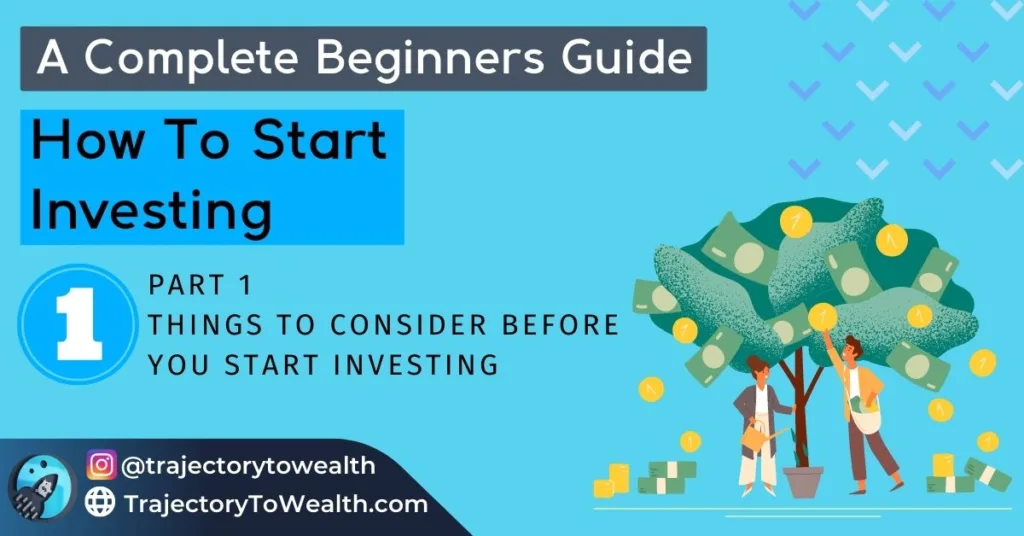
Creating Instagram Posts
Instagram posts are by far the thing I use Canva Pro for the most.
Creating eye-catching graphics for Instagram is so easy in Canva. You simply select an Instagram post template, and you’ll be able to add your own text, images, and graphics to create a design that truly stands out on the platform. With Canva’s intuitive interface and drag-and-drop design tools, you’ll be able to create Instagram posts that look like they were designed by a professional.
Look at an example I whipped up in five minutes below:
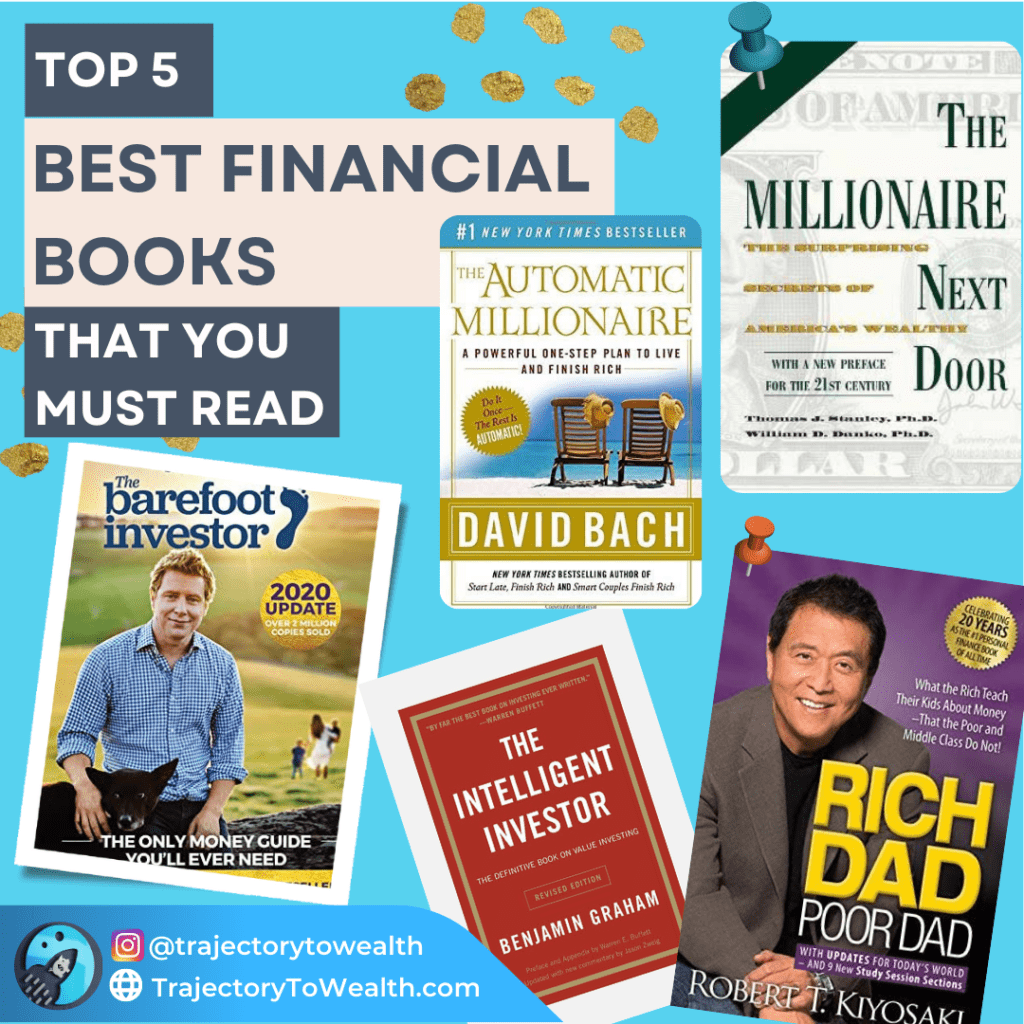
Creating feature images for courses or digital products I sell
Another area I use Canva frequently with is when I am creating digital products to sell.
I am able to effortlessly create visually appealing designs for my online business. For example, when creating images for my “Expense Tracker” product, I was able to use Canva to produce high-quality images that helped me to effectively market the product and attract potential buyers. So whether you’re just starting out or have been in the business for a while, Canva is the perfect tool for anyone looking to create images that stand out.
I also used Canva to create the cover image for my blogging course as well! It’s so easy to make a professional and legit looking cover image that will attract buyers!
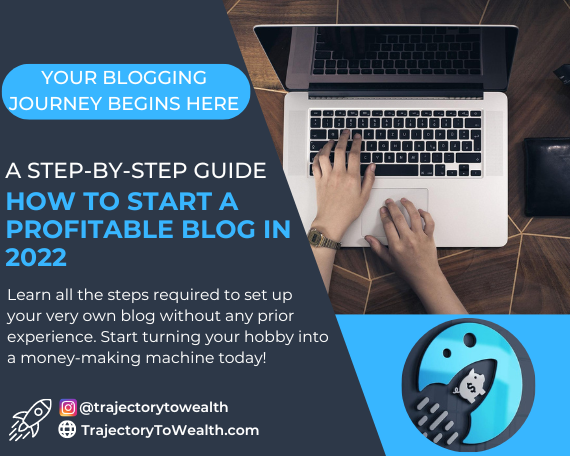
Starting a Design on Desktop and Editing on Mobile
This feature of Canva is worth its weight in gold.
When I make Instagram posts, I like posting from my mobile device. I feel it gives me a better idea of how it will look for others, since majority of Instagram users view their feeds from their mobile device in the app.
But in saying that, it’s definitely easier to start creating designs on a desktop, where you have access to a mouse and what not.
Canva makes it possible and extremely easy to start a design on your desktop and then edit or download it on your mobile device, and vice versa. All of your designs are saved in the cloud, allowing you to access them from anywhere. This makes it easy to start a design on your desktop and pick it up on your mobile device when you’re on the go, or to make quick changes to a design while you’re out and about.
Even just being able to open up the Canva app on my phone and download a graphic I created on my desktop is so convenient. Before this tool, I used to send a Facebook messenger message to myself with the attached image, which I would then download.
Honestly, I reckon the time saved just doing this more than pays for the Canva Pro subscription fee.
Canva Pricing
Canva offers both a free version and a Pro version, with the latter offering more advanced features and unlimited access to elements such as templates, graphics, and images. The cost of the Pro version is quite reasonable, coming in at $17.99 per month when billed annually.
In my experience, the investment in the Pro version more than pays for itself. With its extensive library of templates and design elements, I am able to create professional-looking images for my digital products and courses with ease.
The time and effort saved by using Canva’s Pro version have been invaluable, and the increase in sales that have resulted from using high-quality images in my marketing materials have more than justified the cost.
Overall, I believe that the investment in Canva Pro is a wise one for anyone looking to take their digital products and courses to the next level.
FREE
- Drag & Drop Editor
- 250,000+ Free Templates
- 5 GB Cloud Storage Only
PRO
- Includes Everything From The Free Plan
- 1 TB Cloud Storage
- 100+ Million Premium Images, Videos, Audio & Graphics
- 610,000 Premium Templates With New Designs Daily
- Create Transparant Images Without Backgrounds
- 24/7 Customer Support
Canva Reviewed
Canva Pro is a very versatile and user-friendly tool that makes it easy to create professional-looking designs for your blog and social media. Whether you’re a blogger, marketer, or business owner, Canva has everything you need to get started. So why wait? Sign up for Canva Pro today and start creating!